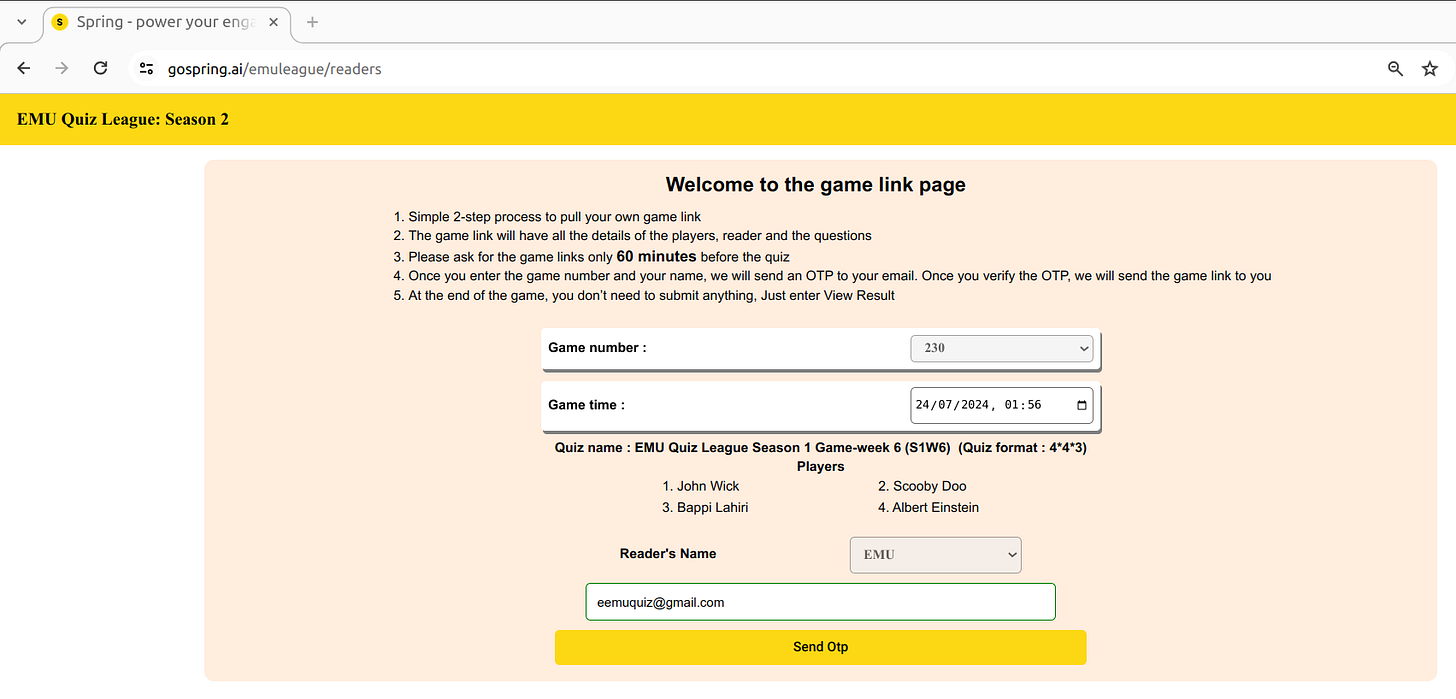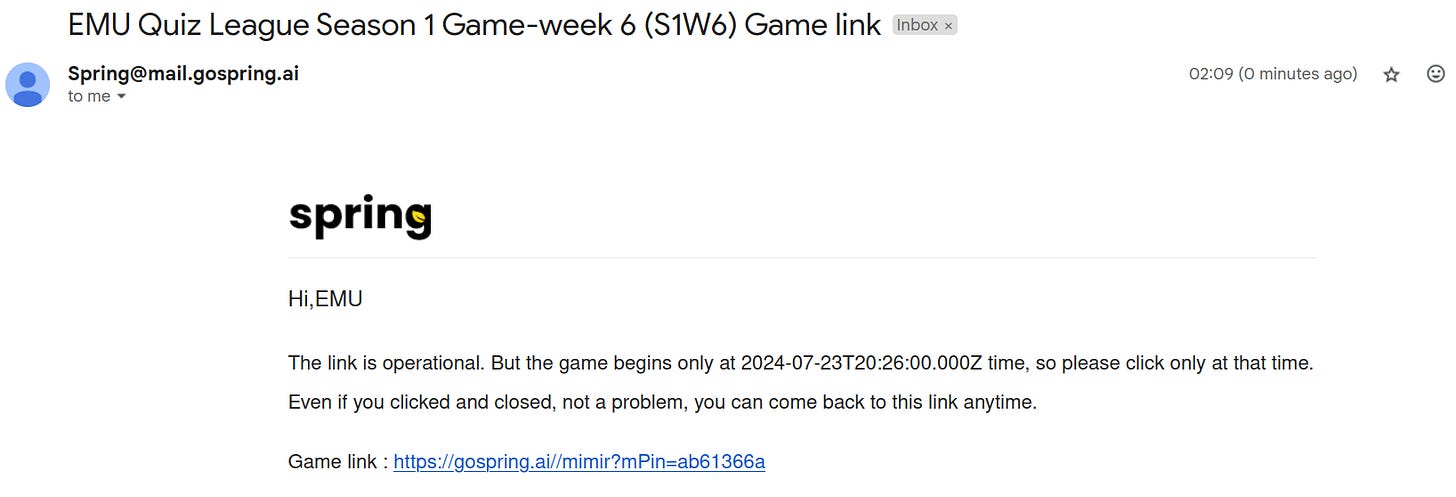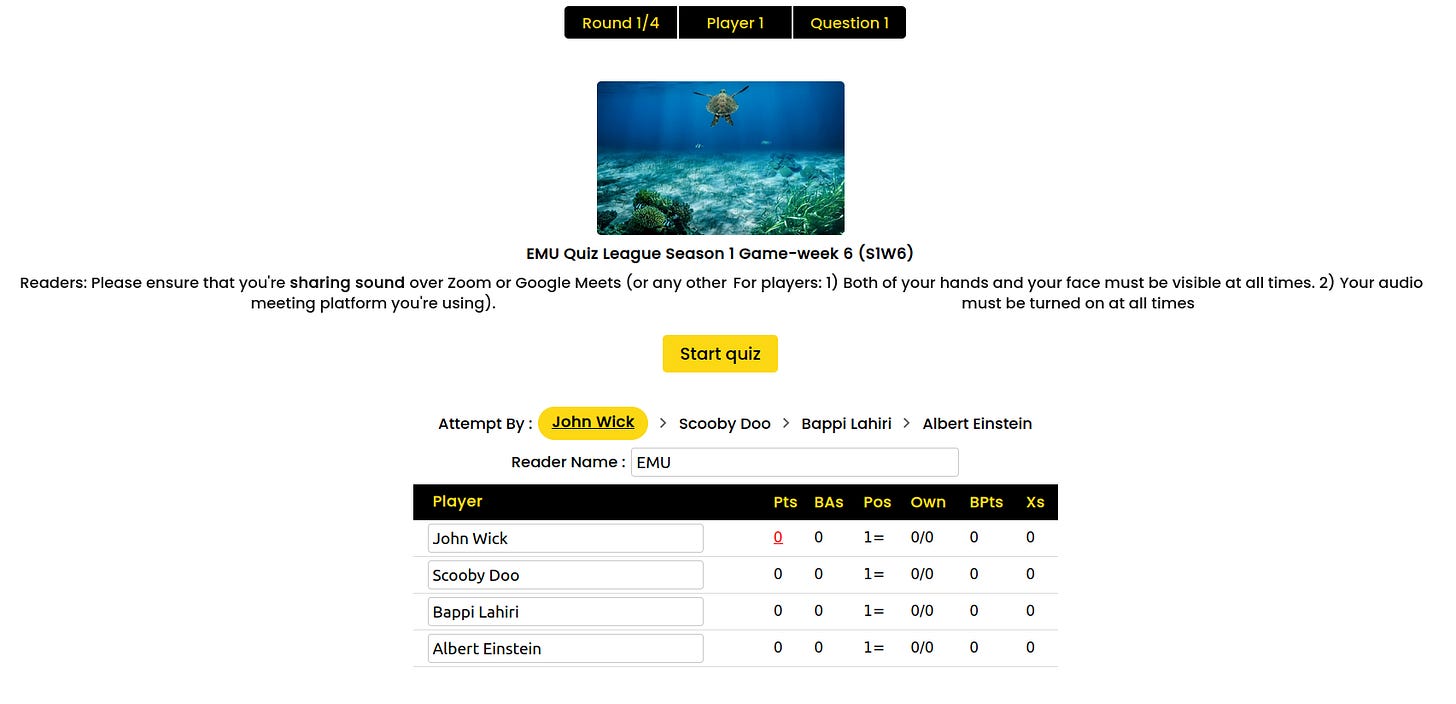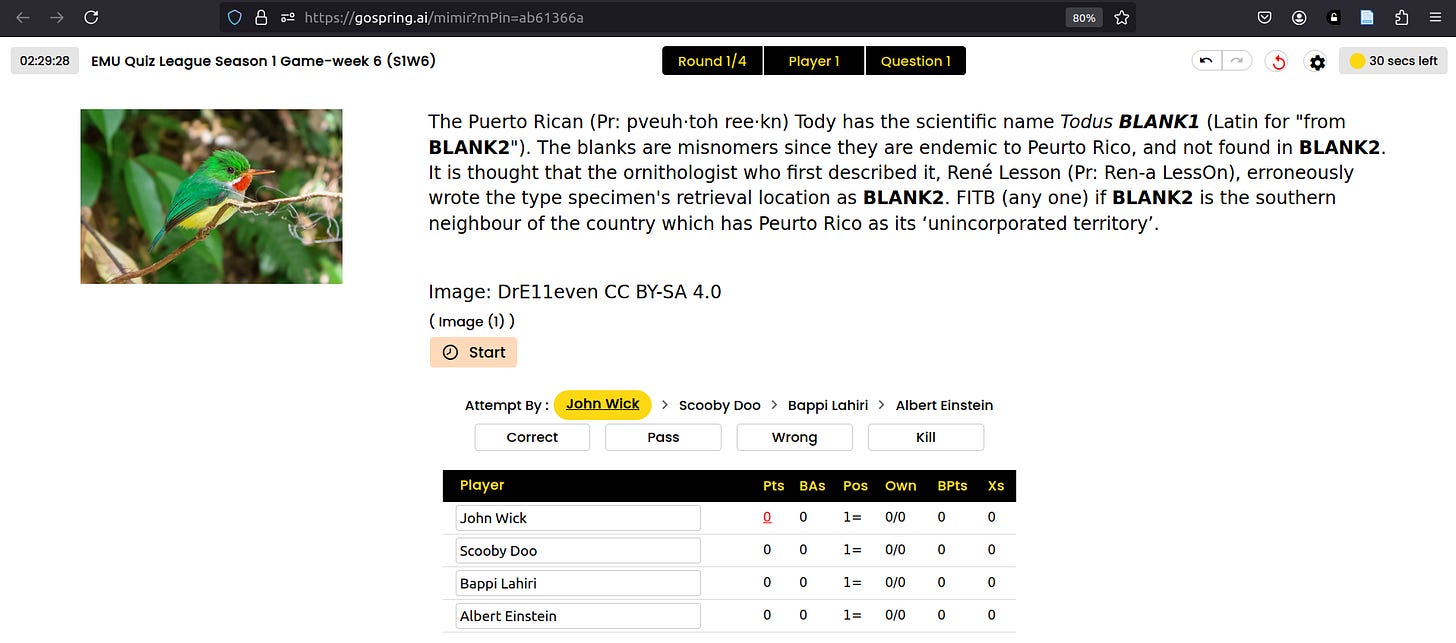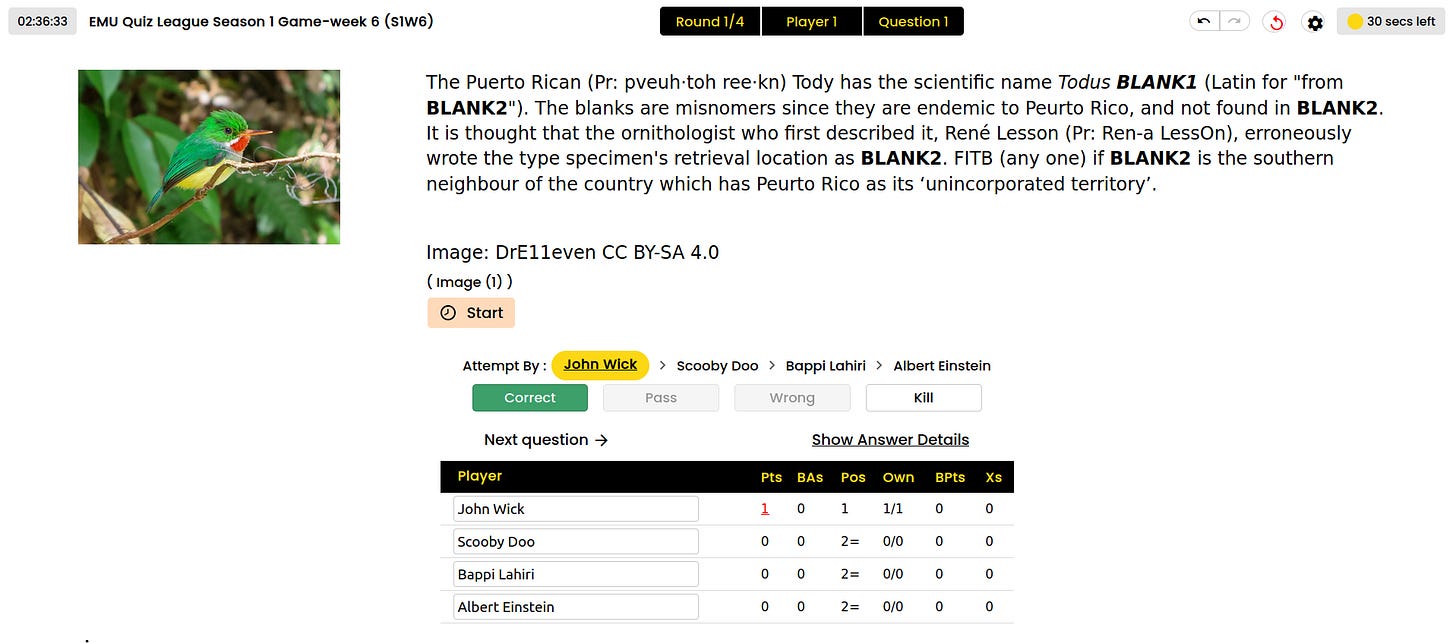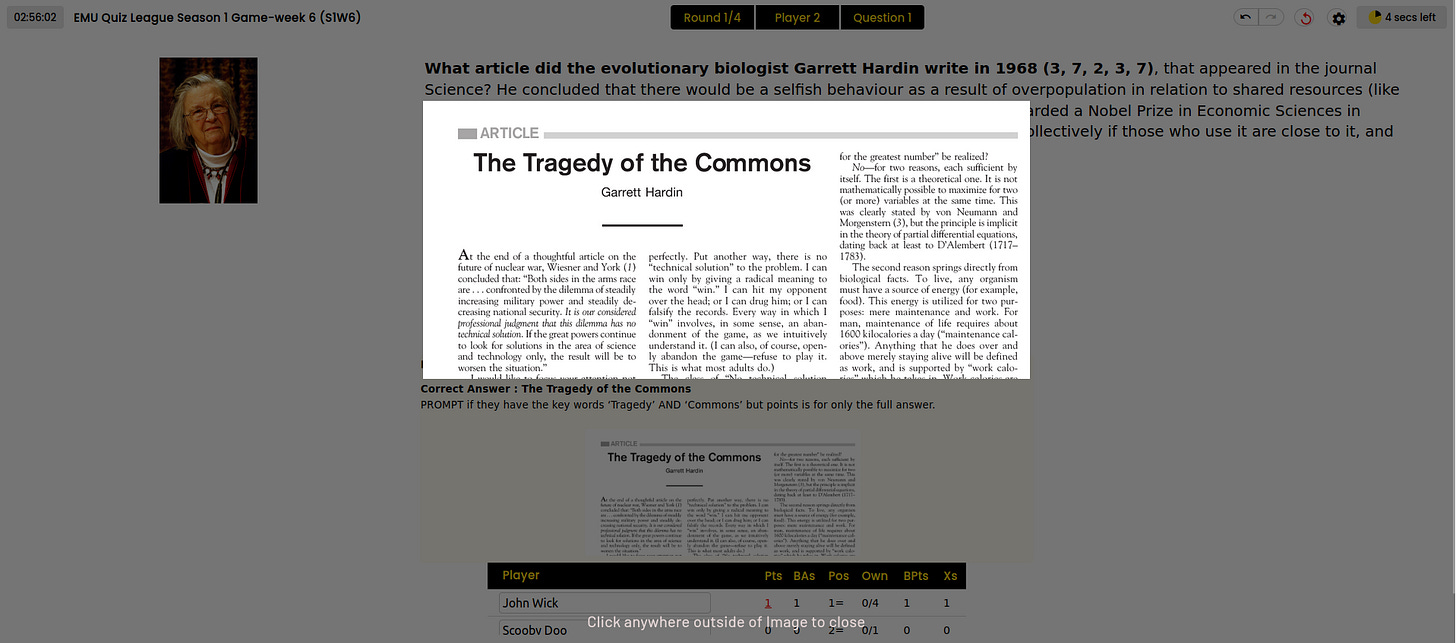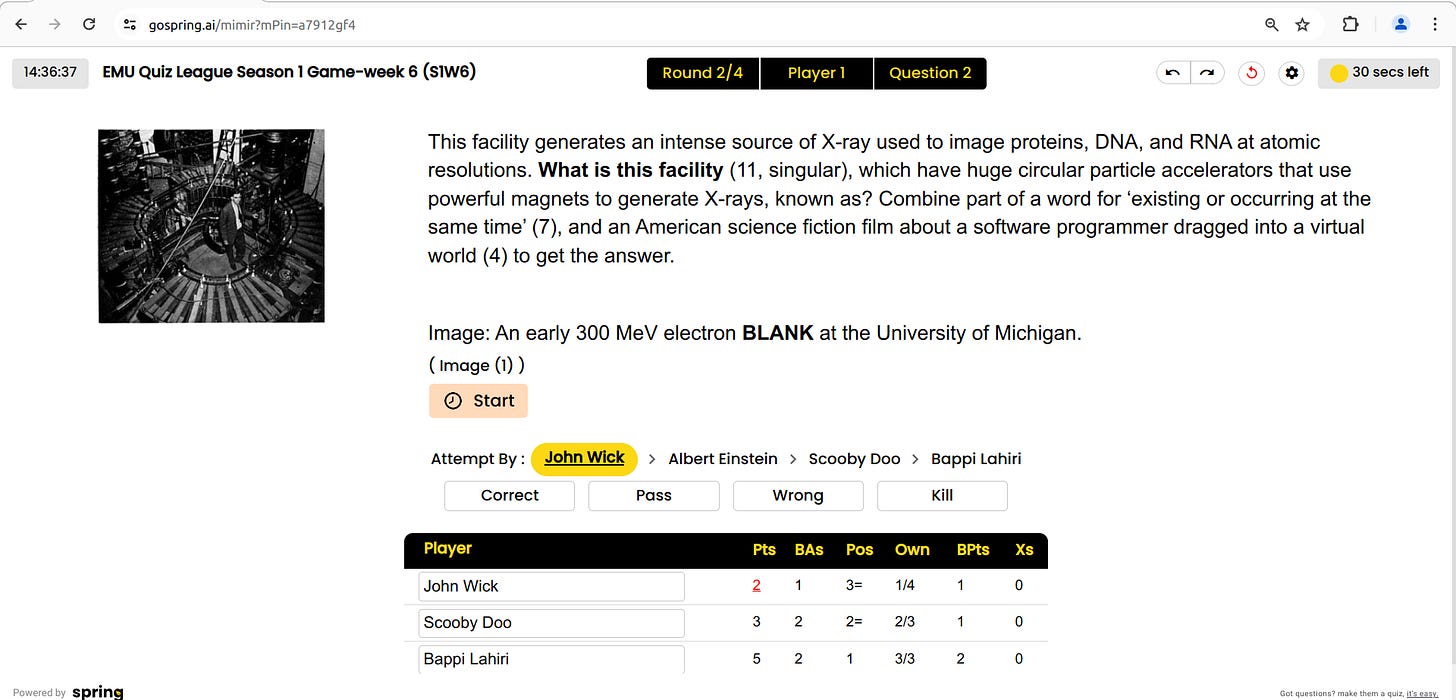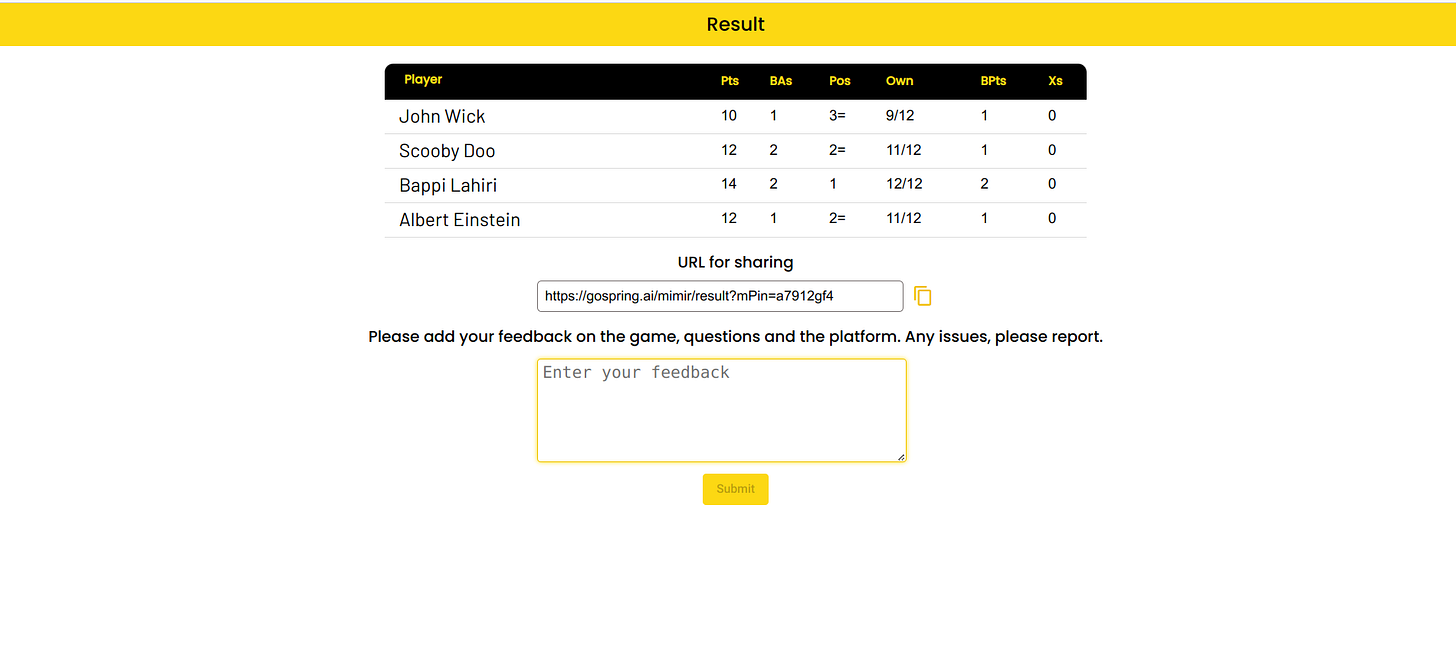Instructions for readers
You can volunteer to be a reader for any game scheduled for a game-week by simply typing in your name (or dropping it from the drop-down list) in the respective row for the specific game in Scheduled Games/Sign Up to Read sheet (you need to access via a gmail or gsuite email, which you have provided us). You can only sign up to read games after your own game has been scheduled, and the games you sign up to read must be at least 65 minutes after the scheduled start time for your own game (accounting for any delays in the starting of, and during your own game)
Once you have signed up, you will automatically receive access to a Google Drive folder containing the pdf file and the html link of the questions and answers, for the current game-week, one hour before the game starts, or at the time of sign up, whichever is closest to scheduled match time. We ask you to check if you are using the most current version of the pdf for reference if you are reading multiple games in a week (the version will be visible as v1, v2 etc.). They should match the version the version number seen in the Spring platform. The html link will keep getting auto-updated as changes are made. So, it may be better to use that for reference.
Reading one game a season is mandatory for every player who chose that option, after which every game read will earn the player an equivalent one-fifth of the registration fee in the currency used for transaction (eg: Rs 200 if the player paid Rs 1000 in Indian Rupee) as League Credits to be used for the next season, or 15% of the registration fee in the currency used for transaction as cash at the end of the season (eg: £1.8 if the player paid £12 in British pound sterling). This means that you can play the next season without paying any fee if you have read 6 games in total during the current season (or even lesser with the discounted ticket or none with the free tickets).
Any player who doesn’t read the one mandatory game will have to pay an additional one-fifth of the registration fee (base-price) at the end of the season. Alternatively, if you are sure that you will not be reading, you can pay this amount along with the registration fee in the beginning to avoid any hassles at the end.
If none of the players have indicated that they have a paid Zoom account and you don’t have a premium Zoom account, you can create the Zoom link from a free account for the game, and send it out to the players at least 10 minutes before the game (we will be unable to provide a premium Zoom link). We recommend against using Google Meets since still has echo-related issues, even though it has a time limit of 1 hour for free meetings.
Players are no longer required to add the reader to the email thread where they have done their scheduling, as an email will be automatically sent out to the four players and the reader once the reader puts down their name for the respective game, and confirms it. Note the readers have to remove the contents "Invalid email:" or date in the corresponding cell in col. V (‘Email Sent’) after entering their name, to send the automated email.
If you are using a free Zoom account, make sure you have the meeting scheduled for the maximum available time for free meeting. You will be able to leave and rejoin the same link immediately. We recommend leaving after 2 rounds are done, and then returning to the same link. If you starting a Zoom meeting without scheduling it, Zoom will prohibit you from creating another meeting within 10 minutes after the first free meeting has ended. So, please schedule the meeting.
You are supposed to wait for 5 minutes if someone is late, and then an additional 5 minutes, if the person who is late has informed everyone of the delay during those initial 5 minutes or prior to that. If there is no information within 5 minutes, you may start the game. So, if you are reading a game, keep yourself available for 65 minutes (although the game will likely finish 10-15 minutes before this time period).
Unlike the first season, you won’t be needing a multitude of applications, and there is no longer any need to install any extensions in Google Chrome. All games will be done using the Spring platform, thanks to Ramesh Natarajan (Notts) and his team, who has created this versatile platform. It works in all browsers and operating systems (that we know of - we have tested it in Moxilla Firefox, Google Chrome, and Opera), but may have some clock-related issue in Moxilla Firefox, just in the initial page, if manually editing the clock time (which is not required).
The platform will display the question and answers, and automatically keep track of the scores without much effort on the reader’s part. It also provides a timer for using in the game (30 seconds on direct, and 5 seconds each on pass). For each week, every reader will use this link and choose their respective game-number to start reading. There will be no individualised links cluttering the Google sheets.
See the league format details for information regarding the gameplay here so that you can read the game with ease.
Here are the steps to enter the game.
Go to https://gospring.ai/emuleague/readers
Select the game no., and all the other details will be auto-filled, including details provided by the players (date and time) and the reader (reader name). Note that you can only pull the link 20 minutes before the game starts. If you’re a reader not based on IST, then you may have to change the clock timing to your local timing.
You would receive the game-link in your email inbox. Click on it to start reading the game.
The cover page of the set will look something like this:
Before starting any game, 1) remind everyone to keep both their hands on the screen at all times and 2) keep themselves unmuted at all times. Anyone failing/forgetting to comply with these rules should be reminded. If they continue to keep their hands away from the screen, or muting themselves, despite many repeated instructions, you should inform us at the end the game. This can be grounds for their expulsion from the league.
Press on ‘Start quiz’ only after you ensure that everyone is on screen, unmuted and ready to start. YOU CANNOT UNDO THIS STEP.
NOTE THAT YOU SHOULD NEVER REFRESH THE PAGE AT ANY MOMENT WHILE READING THE SET. It will stop the ability to undo for the previous questions and may cause issues, if scores for those questions need to be rectified.
When reading a game, only share one window (the browser where the game is open in Spring) and keep the html webpage or pdf open somewhere else (ideally in a different device, like a phone) so that you can quickly toggle/move back and forth to see the answers and prompts (exhaustive list of prompts will be provided).
If your game has any empty seats due to any player not turning up, give 15 seconds for their questions and then pass the question instead of the full 30 seconds. A player right next in the passing order can pounce and give the answer before those 15 seconds are over, if they want to.
Immediately after you finish reading the text of the question, and playing any audio or video (if there are any), click on the timer. In the below example, if John Wick doesn’t answer after 30 seconds expire, quickly pass it on to Scooby Doo. The 5 second timer for Scooby doesn’t start until the question is MANUALLY passed from John to Scooby. So, you have to manually pass or press wrong based on the player response. This is to ensure that if John starts saying the answer in the last second, he gets a 1-2 seconds more to finish saying it.
The questions will have pronunciation guides for words that are not pronounced the same way they are spelled. They will be given in the bracket with the letters ‘Pr’. For example, see the example of ‘Peurto Rican’ from the question below.
FITB reads as ‘Fill in the blank’ and FITBs reads as ‘Fill in the blanks’.
All the BLANKS and Xs and Ys will be boldened for easier tracking by the players.
After the question has been answered or passed through the entire round, you will see the options of ‘Next Question’ and ‘Show Answer Details’. AFTER EVERY question, click on the the latter to reveal the answer, rather than just dictating it verbally, as all of the players might not have heard the answer properly and may be too shy to ask.
For this question, the answer can be either ‘mexicanus’ or ‘Mexico’.
Click on ‘Next question’ after viewing the answer for the previous question.
Steps after pulling the link can be seen here in this screen-recording:
You can zoom on any picture by just clicking on them. Do this for images that are not clearly visible:
Make sure that you’re scrolling down to show the players their BAs (Bonus Attempts) and other details after every question so that they can strategise accordingly.
Some questions will have some numbers in brackets. Those are the number of letters in the answer. To avoid any confusion, the information on whether the answer is singular or plural will also be provided. For complex words like i) Jerdon’s Nightjar, the word count will contain the word ‘apostrophe’ i.e (6 apostrophe 1, 8). ii) light-emitting diode, the word count will contain the word ‘hyphen’ i.e. (5 hyphen 8, 5). See an example of letter count below:
Sensitive content, such as animals for whom some players may have a phobia for, such as spiders or snakes, will be blurred, and you can undo it after asking the players if they are comfortable with the said image. For this, describe the image without giving out the answer. For example if the answer is ‘wolf spider/Lycosidae’ and the image shows the a member of the this group/family of spiders, just say that the image shows an image of a spider, if the word ‘spider’ is given in the question. We will give additional instructions in such questions to avoid any confusion on the readers part. Those images (or other forms of audiovisuals) will look like this:
For questions with video or any animations (life GIFs), put the videos/GIFs in fullscreen and then start playing them (GIFs may automatically start playing on a loop). Don’t forget to ensure that the players can hear the audio. The instruction on whether the video or audio or animation needs to be played before or after reading the question will be given in front of the question. Below is an example:
For questions with more than one image, show all of them BEFORE starting the timer, by clicking on them on the thumbnail version of the pictures below the larger image. See the screen-recording below to undertand it better. You may also zoom in by clicking on the larger image for better visibilty, as seen in the video below:
People can provide in languages other than English as long as the answers doesn’t specifically ask for it (questions with word counts for example usuallty implicity look for English language answers). Due to the wide variety of languages available and synoyms for words within it, we will not be providing answer keys in other language. It is very rare than participants provide answers in other languages, but if they do and if they are sure, please stop sharing screen and web search their answer to verify it is correct.
In case there are any mess-ups from your side (take extreme care not to cause them), which reveals the answer before everyone’s turn, or results in the need to use another question, use the ‘kill’ button on the right, and it will pick up a question of the same or similar difficulty level automatically. But, ideally this should not be done as it messes with the statistics of questions.
PROMPTING
Prompts indicate that the player is close to the answer, but not quite right. Say “prompt” or “I will prompt you” in such cases. But do not say things like “please give the correct initials of the person”. You can also “anti-prompt” people if they have given too specific an answer but the answer is a general one (eg: They have given the answer as Black Kite instead of Kite).
Always keep checking the prompts and answers for the next questions so that you don’t miss any prompts and don’t forget the answers. Since there are several grey areas when it comes to prompts, and since we have realised that leniency in prompting leads to more chances of readers messing up, we have restricted the prompts to those that are given in our answer keys. BUT, we will also let the readers choose to prompt if they believe that we have missed adding any crucial prompts on our answer keys.
After you prompt a player, give 5 seconds (use the timer for measuring, or silently but accurately count till 5 seconds) and then pass. They will not receive any leftover time after the prompt, from their normal time for answering (for example 10 seconds out of their 30 seconds on directs, or 3 seconds out of their 5 seconds on pass), if they choose to answer early.
While we advise against any prompting other than those listed in the set, if they’re absolutely necessary, here are some general rules:
If the answer given by the participant sounds very close to the actual answer, but the spelling sounds wrong, prompt them.
You can prompt if some key words are present but it doesn’t contain all the words Eg: Crane instead of Sarus Crane. These prompts should already be in the answer column in the tsv/pdf.
If the required answers are proper nouns like names of people, locations and things, and it’s only partially correct, don’t prompt, because they can be completely wrong. Eg: Molar mass is not the same as Atomic mass, even though both of them have mass as part of their name.
You can prompt on terms which are functionally similar/same. For example, you can prompt on ‘bending light’ instead of ‘refracting light’.
All these prompting guidelines depend on the context of the questions. So, practice caution when prompting.
OTHER CONSIDERATIONS
Readers should not engage in belittling the players if they don’t know the answers to questions, or gives wrong answers. Such behaviour can be grounds for the removal of the readers from the league. We also do not recommend correcting wrong answers of the players by explaining why they are wrong. This may not be taken in the right spirit by the players, and they may feel personally insulted/targeted, and will discourage them from taking guesses (which they should be able to do without judgement).
Note that we have discontinued the use of tiebreakers after week 2 of season 1 since we have shifted to the Adjusted Differential Score system for ranking, which doesn’t require position for breaking ties. And also, tiebreakers add to the time taken for a game-play.
There will be 4 spare questions of each difficulty level in the set. As a reader, you are required to read the extra spare questions too (at the end of the game), if one hour has not elapsed since the scheduled begin time for the match. Copy paste the questions from the pdf and paste in the Zoom/Google Meets chat or dictate the questions and answers.
After reading the game, you don’t need to submit the scoresheet link over a Google forms like the first Season. After finishing the last question, you will see a View result button. Click on it ONLY AFTER you ensure that there are no corrections to be done by ‘undo’ in the last question. IT IS NECESSARY TO CLICK ON ‘View result’. The page looks like this:
Once the last screen has been reached (see the image below), the results will automatically come to us. Stay on this page for a 5-10 seconds for the players (if they want).
Please add any feedback like ‘Bappi Lahiri was absent today’ and ‘Suspicious activity by Scooby Doo’ and ‘Missing comma in the question about blah blah blah’. You can also write in something interesting or positive that happended during the game. ONLY TYPE THESE after you stop sharing the screen with the players and to be extra safe, only after you exit the Zoom/Google Meet. Please do this immediately after the game is over. Once this is done, your job is finished.
You can view the results of the game in the ‘Results’ within a few seconds (or maybe a minute or so in case there are any lags), and see that the number of games you have read has increased. You can see this in the ‘No. of games read’ sheet which will also display the League Credits and cash you have earned for reading the game.